Report Navigation in SAC with RRI
SAP Analytics Cloud (SAC) helps users explore data easily. I recently had the chance to try out its support for SAP BW’s Report-to-Report Interface (RRI), officially available since the Q3 2024 release. With this feature, moving between related reports becomes much smoother.
In SAP BW, RRI has been a solid feature for many years. It’s what lets you jump from a high-level KPI report down into the fine details without having to start over. Now that SAC supports it too, the workflow feels more natural. It’s especially helpful for business users who want to follow their data trail without breaking the flow.
How to Use RRI
To get started with RRI in SAC, you first need to apply SAP Note 3439944 to your BW system.
Next, you’ll need to activate the RSADMIN parameter „INA_RRI_ENABLE“ and set it to „X“. I used the „SAP_RSADMIN_MAINTAIN“ report in SE38. it’s quick and straightforward.
In its initial version, SAC supports the following jump targets:
- BW Queries (they open in Data Analyzer)
- Web Addresses (only https)
- ABAP Transactions
- ABAP Reports
The main transaction in BW for setting this up is RSBBS. This is where you define which query acts as the sender, which one is the receiver. Users can jump from one report to another and still keep their filters in place.
1 -For the assignment you will need to go to transaction RSBBS.
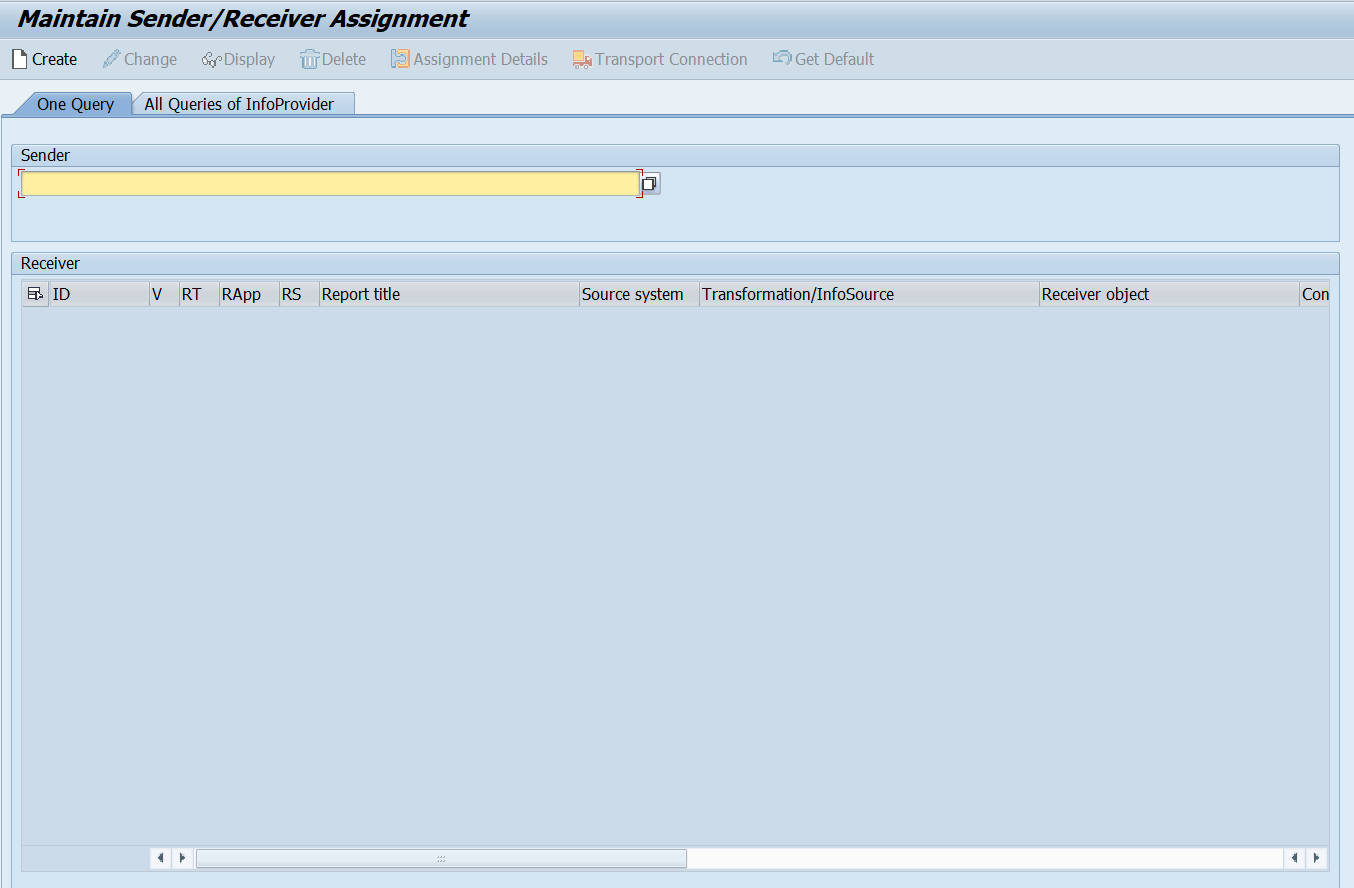
A common scenario I’ve worked with the sender query gives you a summary view “Account Number or Profit Center” while the receiver query shows transaction-level data like “Document Numbers or Line Items”. It’s a simple setup that makes a big difference when exploring large datasets.
2 – After wrote the sender query click to create and write the receiver query in the report section.
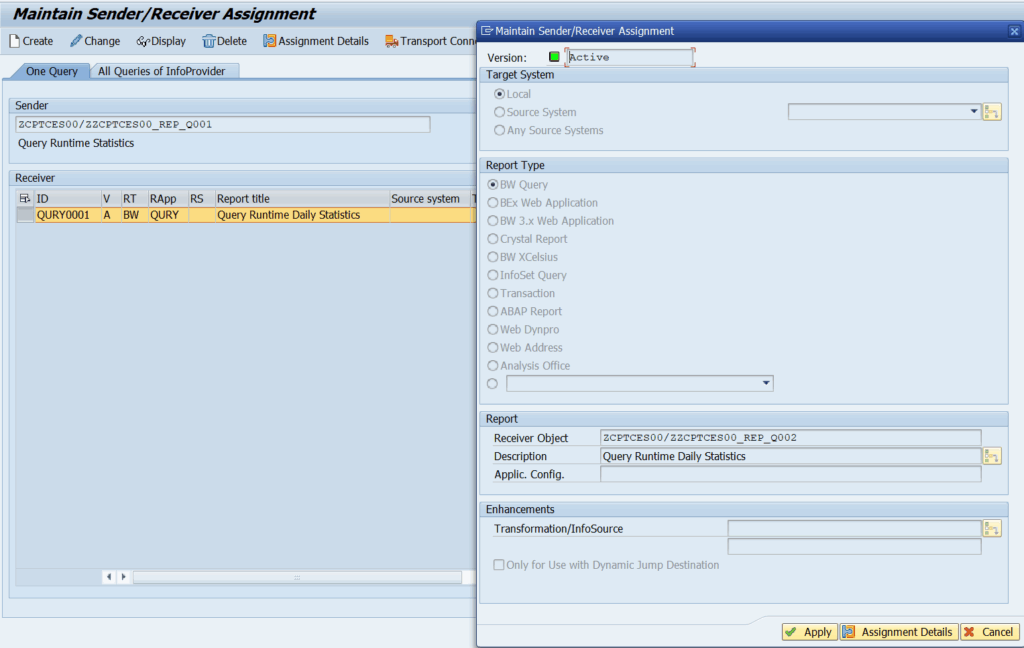
- BW Query: Performs a dynamic jump to another BEx Query. Used in drill-to scenarios when you want to navigate from a cell or button to a detailed report. Supports parameter and variable transfer.
- BEx Web Application: Redirects to HTML5-based web reports in the BI Launchpad. Ideal for navigating between dashboards and multi-page web applications. Parameters can be passed along.
- BW 3.x Web Application: Opens legacy BW 3.x Web reports (Flash/Xcelsius). Ensures compatibility with older Web Reporting environments. Parameter support is limited.
- Crystal Report: Displays pixel-perfect reports hosted on the Crystal Reports server. Automatically opens reports in PDF or Excel format. Filters are applied via Crystal’s own parameter screen.
- BW Xcelsius: Jumps to Xcelsius dashboards (Flash-based). Used for interactive charts, gauges, and KPI panels. Dashboard filtering is achieved through parameters.
- InfoSet Query: Navigates to SQ01/SQ02 queries in the ERP system. Enables direct ERP data retrieval outside of BW. Parameter transfer is limited.
- Transaction: Launches SAP GUI transaction codes (e.g., CO03). Allows direct navigation from a report to transactions like production order display. Transaction parameters can be configured.
- ABAP Report: Executes custom or standard ABAP programs (e.g., ZREPORT_*). Generates ALV outputs or uses variants for predefined settings. Supports variant and input screen parameters.
- Web Dynpro: Redirects to SAP Web Dynpro (ABAP or Java) applications. Suitable for complex UIs and OData scenarios. Window and component parameters can be passed.
- Web Address: Opens any internal or external URL. Used for linking to intranet portals, document systems, or external BI tools. BW variable tokens can be embedded in the URL.
- Analysis Office: Launches the Excel-based Analysis for Office add-in. Runs BW Queries or workbooks directly in Excel. Enables use of pivot tables, charts, and planning functions in AO.
3 – Set the „Assignments Details“and click „Apply“.
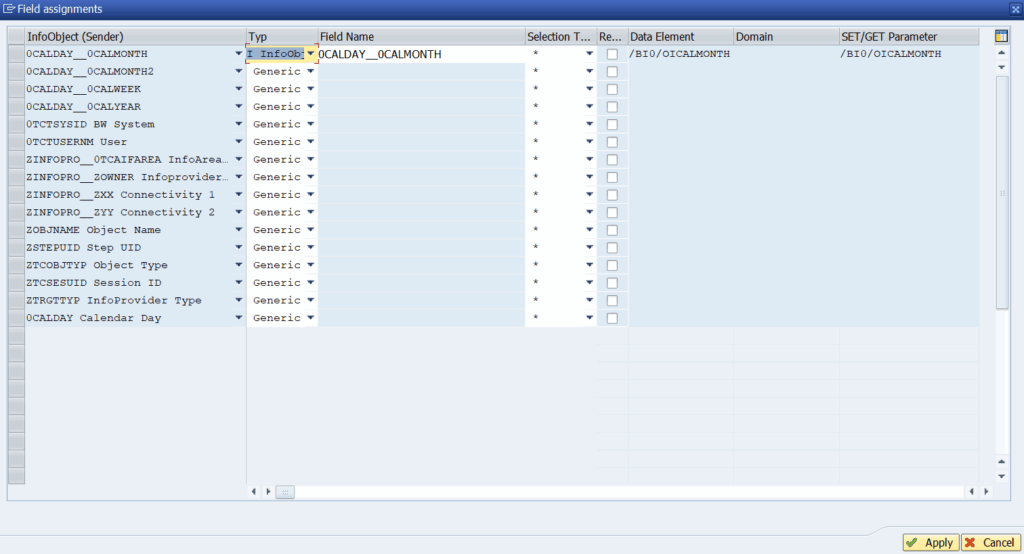
- Generic: Passes all sender selections to the receiver (Selection = “*”), making it ideal when you want every field forwarded.
- Variable: Transfers sender values directly into target query variables; you enter the variable’s technical name in the Field Name column. Data Element, Domain and Parameter ID are auto-filled from the variable definition.
- InfoObject: Maps sender selections to specific query characteristics; the InfoObject’s technical name goes in Field Name. Data Element, Domain and Parameter ID columns pull from the characteristic’s metadata.
- Table Field: Sends selections straight into a designated ABAP table field; you must supply Field Name, Data Element, Domain and Parameter ID. Used mainly for non-BW jump targets like transactions or custom ABAP reports.
- URL Parameter: Treats Field Name as an HTTP parameter when jumping to a Web Address; ideal for dynamic URL filters. Only applies to Web Address receiver types.
4 – After clicking the dimension, “Jump to” will appear.
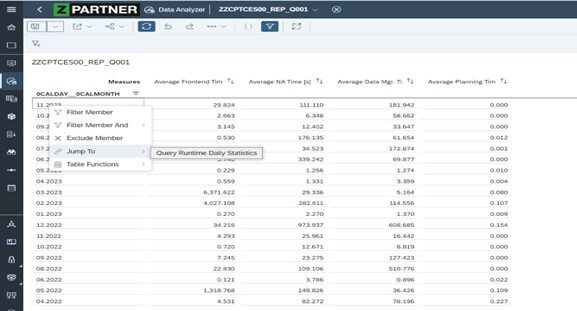
In older BW systems, Web Templates were often used as receivers, but SAC doesn’t support that. Instead, it allows jumping to BW queries or SAC stories if there’s a live connection and the RRI setup is done correctly.
Here’s what to keep in mind when setting it up in SAC:
- Make sure both queries share common fields.
- Define the jump link properly in RSBBS.
Once it’s all in place, you’ll see a “Jump To” option in SAC when clicking on a chart or table that uses BW live data.
Conclusion
Using RRI in SAC has made navigating reports faster and easier in my projects. It keeps filters intact and makes drilling into details feel seamless. If you’re already using BW queries in SAC, enabling RRI is a small step with a big payoff.
As part of its Intelligent Enterprise journey, SAP is steadily extending RRI across its analytics portfolio—first with native drill-through in SAC Data Analyzer (Q3 2024), and then through ongoing quarterly SAC updates that will refine performance and parameter mapping. For the very latest timelines and to influence upcoming features, bookmark SAP’s interactive Road Map Explorer and join the Customer Influence program. These investments mean you’ll soon be able to navigate seamlessly between BW, Analysis for Office and SAC stories in any hybrid scenario.