SAP Analytics Cloud (SAC) – Export native planning to SAP S/4HANA ACDOCP
Introduction
SAC native planning works best when its planning capabilities are integrated with backend systems like SAP S/4HANA, particularly the ACDOCP table, which serves as the central storage for ERP plan data.
In this blog, I will show how to export native planning data from SAC to SAP S/4HANA ACDOCP, the benefits of such integration, and key considerations for a successful setup.
Architecture Overview
Here’s a high-level overview of the required objects:
1. SAC Native Planning Model
2. S/4HANA Connection (in SAC)
3. SAC Data Export Service (OData Service in S/4HANA/Cloud Connector)
4. SAP S/4HANA ACDOCP
There are several integration options, but the most common and SAP-supported approach is using the SAC Data Export Service.
Steps to Export Planning Data to ACDOCP
1. Set Up Connection Between SAC and S/4HANA:
Use SAP Cloud Connector to link SAC (cloud) with your S/4HANA (on-premise or private cloud).
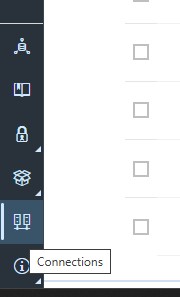
Create a connection to you S/4 HANA System.
2. Configure OData Service in S/4HANA:
Activate the “API_PLPACDOCPDATA_SRV” OData service in the SAP Gateway (transaction /IWFND/MAINT_SERVICE).
3. Prepare SAC Model:
Ensure the SAC planning model structure aligns with the ACDOCP fields (e.g., Version, Fiscal Year, Ledger, Cost Center).
Ensure legacy mode is turned on in your model (prerequisite for export)
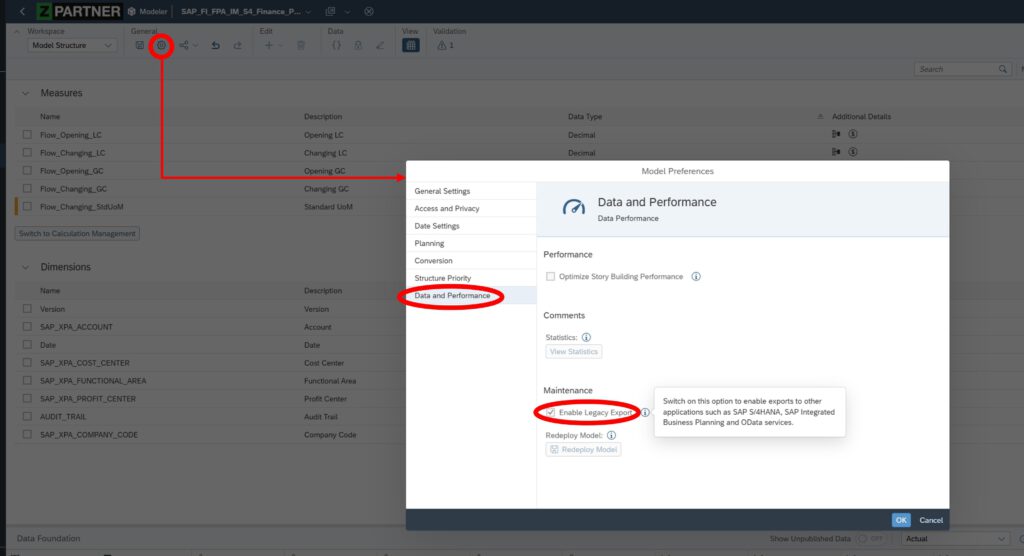
4. Create Export Job in SAC:
Use the Data Management workspace within your SAC model.
Create a Data Export Job and point it to the configured S/4HANA OData endpoint.
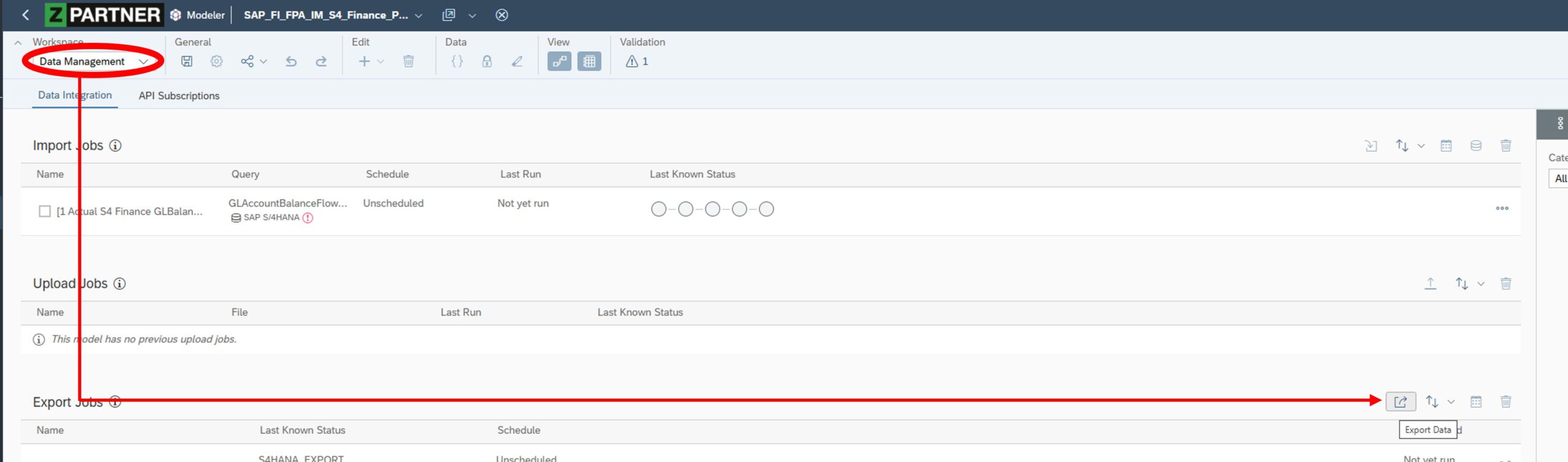
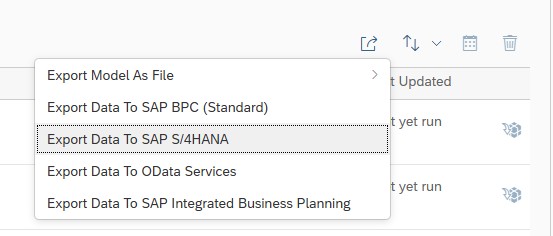
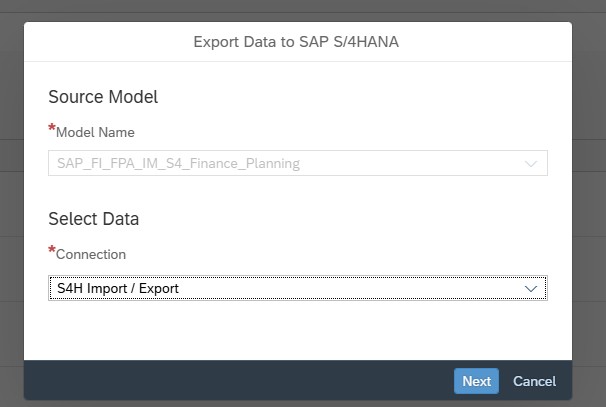
Map your relevant dimensions and set filter. The following dimensions are necessary (from S4 side):
- Plan Category (Version): only public versions can be exported
- FiscalYearPeriod (Date): You can also use Fiscal Year and Fiscal Period
- Measure: only one Target Measure can be exported per export query
- G/L Account
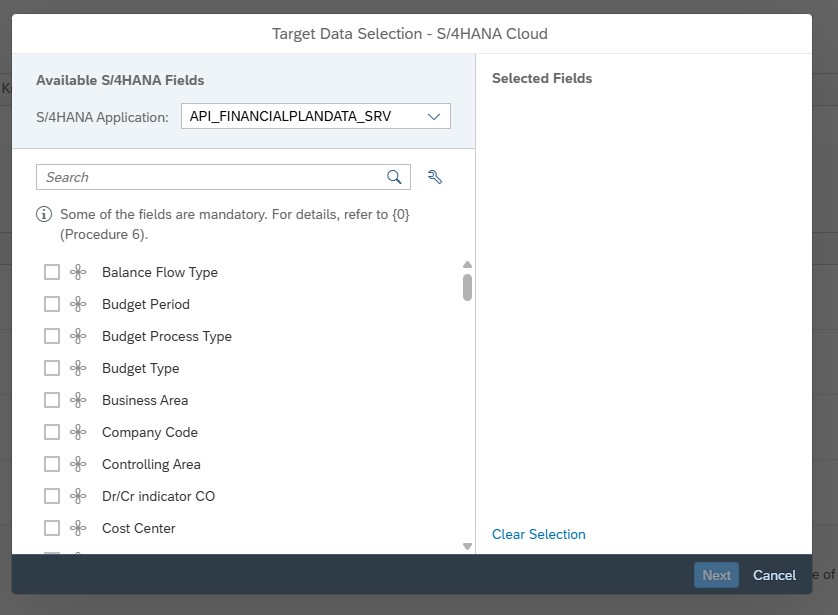
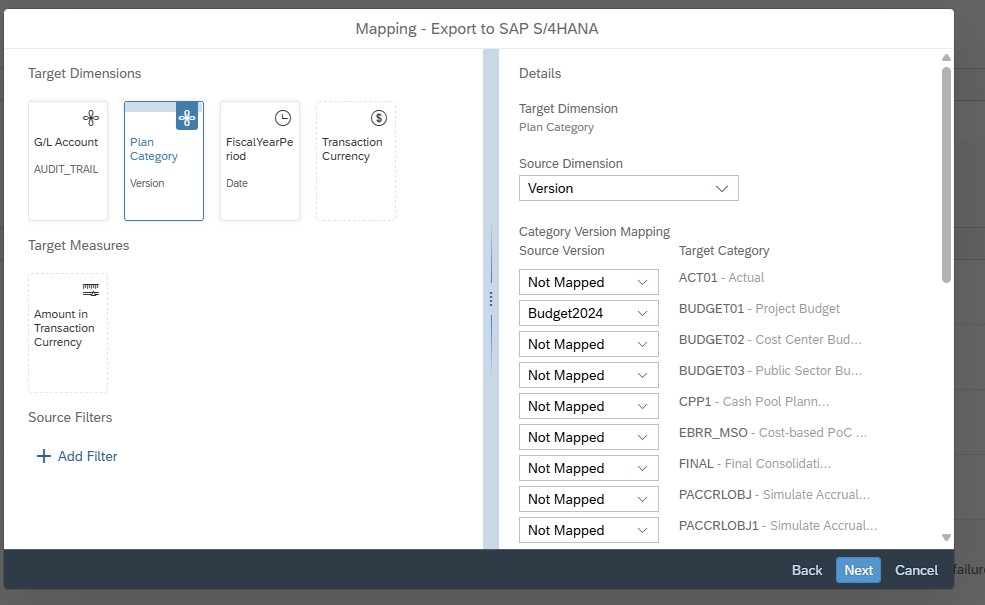
When choosing the target data in the “Target Data Selection” dialog, keep in mind that only valid combinations of dimension members will be exported. For instance, if you’re exporting a cost center to SAP S/4HANA, it must be linked to the company code included in the export. If it’s not, an error will occur, and you’ll need to download a file that provides details about the error (see also “Tips and Best Practices if you have problems or error messages with mapping dimensions).
Finaly you need to define the export method. Here you can choose the dimensions that should be considered in the scope of the export. All members of the marked dimensions will be overwritten (if data is available). FiscalYearPeriod and PlanningCategory are mandatory here.
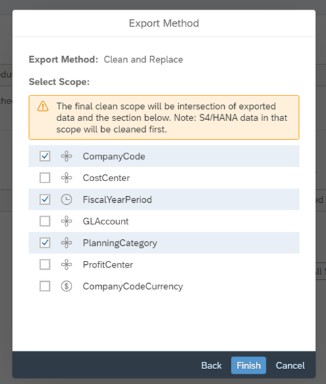
Next, schedule or run the job manually to push the data and remember to “name” your exports probably.
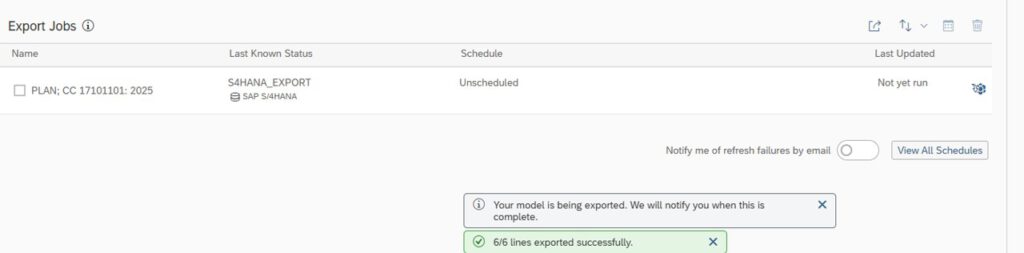
5. Export logic:
You can monitor export status and review logs in SAC. ACDOCP data can be verified via SE16N or embedded analytics apps in S/4HANA.
Here is an export example filtered for CostCentere “17101101”, FiscalYearPeriod “2025” and PlanningCategory “Plan” with this Dimensions in ExportScope:
- Data in SAC
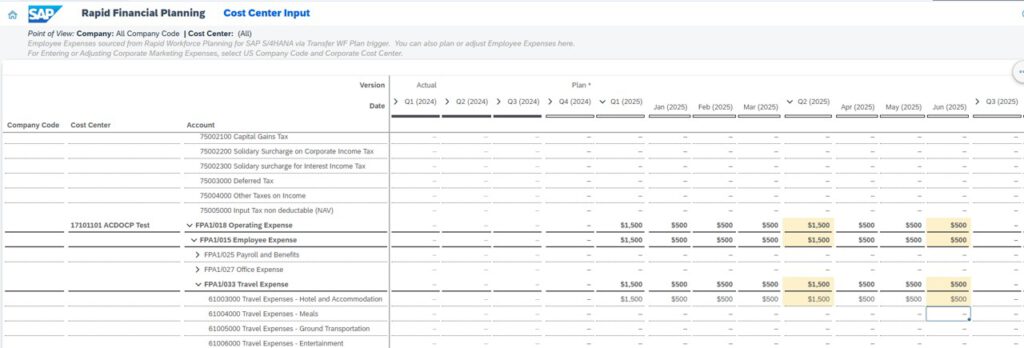
- Data in ACDOCP
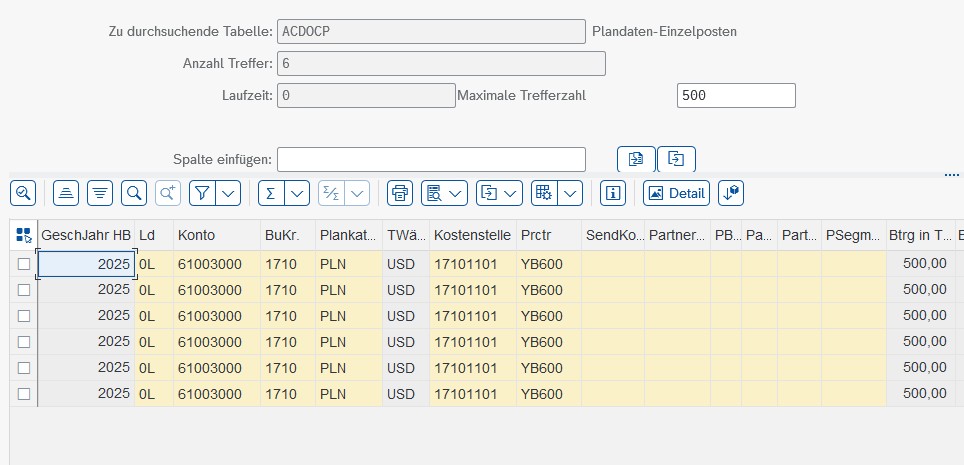
Exported data will overwrite existing data within the scope while from a technical perspective, a delta record will be generated:
- Changed Data in SAC
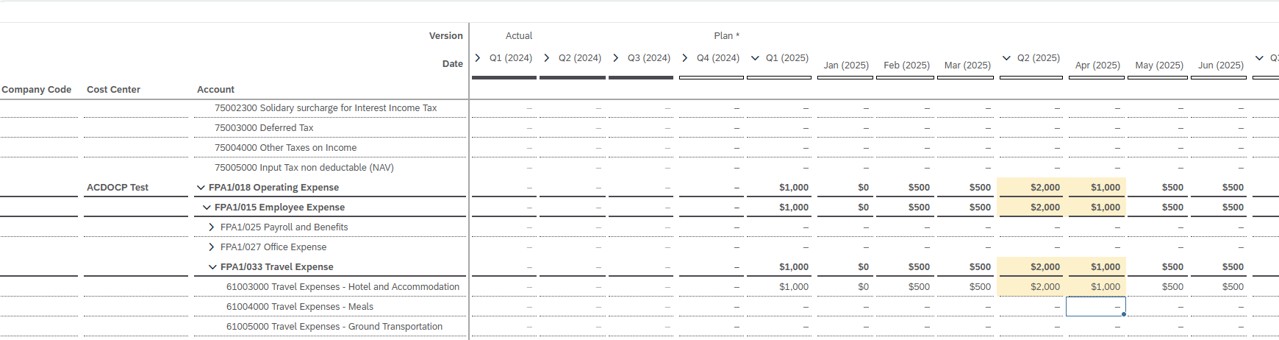
- Changed Data in ACDOCP
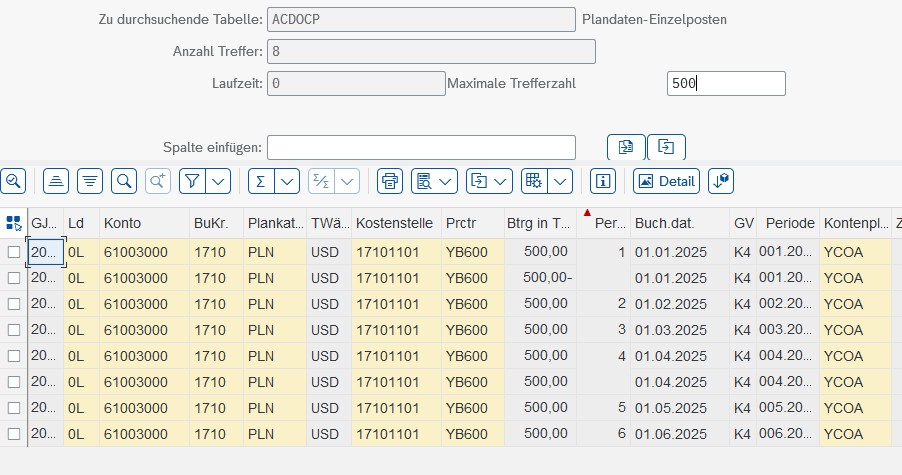
Only exported data will “overwrite” data in ACDOCP. If you delete some data in SAC and export again, the last value remains in ACDOCP until it is overwritten with data (setting values to 0 will overwrite data in ACDOCP).
Tips and Best Practices
- I faced some challenges in my first try and hope the following tips will help to overcome yours:
- Field Mapping: Be precise in your dimension-to-field mappings; mismatches can cause data rejections.
- Versions: Use standardized planning versions (e.g., PLAN, FORECAST) that exist in ACDOCP.
- Use Filters Carefully: Be aware that filters can’t be seen or changed after the export creation. Therefore, name your Export Jobs properly.
- “Access Denied” error for Master data: Activate missing OData Services for master data access. It can happen that you need to activate further OData services in S/4 to display S/4 master data in the data target selection. An error could look like this:
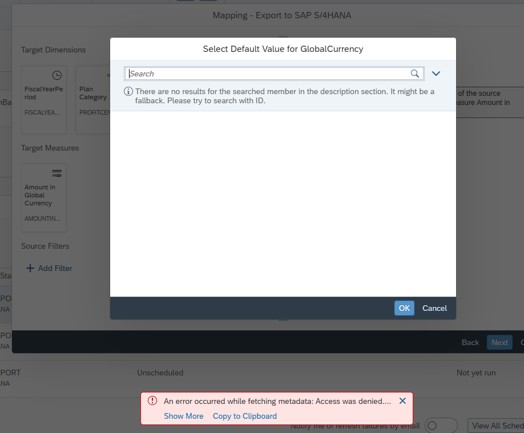
To see missing services, just use OData error log after an error occurs (Go to ERP transaction /n /IWFND/ERROR_LOG) and activate required services
Useful links
SAP provides a bunch of different guides. Here are all the Guides that help me while setup:
- Checkpoints: Import and Export Job for SAC model via S/4HANA connection (SAP S-User required)
https://userapps.support.sap.com/sap/support/knowledge/en/3220268
- Set up Cloud connector – Import Data Connection to SAP S/4HANA
- Exporting Plan Data to SAP S/4HANA or SAP S/4HANA Cloud
- ODATA Services – Exporting Data from SAP Analytics Cloud to SAP S/4HANA
Conclusion
Exporting native planning data from SAP Analytics Cloud to S/4HANA ACDOCP bridges the gap between strategic planning and operational execution. It is part of the SAP standard and once all necessary OData services are activated it works well and is easy to set up.