BexWeb to SAC Data Analyzer: How to Execute, What to Know, and Why It’s a Strategic Opportunity
With SAP ending support for BexWeb Tools in 2030, companies and users are being “encouraged” to transition to more modern SAP solutions. For organizations that have relied on BexWeb for reporting, this presents a unique opportunity to elevate their reporting capabilities to the next level and future-proof them by moving to the SAP Analytics Cloud (SAC) and its integrated Data Analyzer (DA).
Why migrate to the Data Analyzer
Modern, Intuitive User Interface
One of the most immediately noticeable advantages of migrating to Data Analyzer is the modern, responsive, and clean user interface. This design benefits both report creators and report consumers, making interaction smoother and more intuitive. Beyond aesthetics, SAC introduces modern navigation and control concepts that align with contemporary web design principles, allowing users to adopt the platform quickly and work more efficiently.
Seamless Integration with the SAP Business Data Cloud
Perhaps the biggest advantage of moving from BexWeb to the SAC Data Analyzer is the seamless integration into the SAP Business Data Cloud. This “automatic” connectivity enables effortless interaction with other SAP cloud solutions and direct integration within SAC itself. Rather than performing a simple one-to-one migration from BexWeb to Data Analyzer, organizations gain a unified, enterprise-wide reporting environment. This integration unlocks synergies with existing stories, scripting capabilities, and overall corporate analytics workflows.
Access to New Features
SAC introduces a wide range of modern features that enhance reporting, analytics, and data visualization. Users benefit from more flexible, interactive, and efficient workflows, gaining advanced tools to extract deeper insights and make data-driven decisions. Features such as Auto-Refresh, Fullscreen Mode, Table Copy-Paste, and Table Freeze simplify working with complex datasets, reduce interruptions, and provide a smoother, more flexible analysis experience compared to legacy tools.
Long-Term Support and Continuous Development
With SAP ending support for BexWeb Analyzer in 2030, migrating becomes a practical necessity. Beyond this, SAC serves as a cornerstone of SAP’s cloud strategy and, along with the SAC Data Analyzer, benefits from long-term support and ongoing development. SAP’s roadmap shows continuous improvements and new features, ensuring that migration not only preserves existing strengths but also opens the door to future enhancements and innovations.
Key Features of the Data Analyzer
The SAP Analytics Cloud Data Analyzer (DA) is designed to enable users to explore and manipulate data in a detailed, table-based format. It provides a variety of tools for controlling, formatting, and interacting with data, making reporting more flexible, efficient, and insightful. The features can be grouped into three main categories: Table Structure (“Builder”), Formatting (“Styler”), and Functionality.
Table Structure (“Builder”)
The table structure in DA consists of three main components: rows, columns, and filters. These components can be populated with dimensions and measures (note: measures filtering is currently not supported in Live Connections—see “Limitations of the Data Analyzer”).
The SAC Data Analyzer allows users to manipulate all parts of the table directly within SAC, provided the required data is loaded from BW and no static filters are applied. Key capabilities include:
- Rearranging rows, columns, and filters to create custom views.
- Performing ad hoc changes such as calculations on measures to enhance insights.
Unlike SAC Stories, only ad hoc calculations are supported; ad hoc restrictions or aggregations are not currently available. Overall, the Data Analyzer enables full manipulation of the table, allowing users to generate a comprehensive, flexible and detailed view of their data.
Formatting („Styler“)
DA provides several options to format tables and tailor their visual appearance to user needs:
- Table Properties: Control overall layout (currently limited beyond default settings).
- Number Format: Adjust measure display, including scale, unit, decimal places, and sign.
- Conditional Formatting: Highlight values that meet specific conditions, enabling users to quickly identify important metrics.
These features help make data easier to read and interpret, improving the efficiency of reporting and analysis.
Functionality
Beyond table display and formatting, the Data Analyzer offers several advanced functionalities:
- Bookmarks: Save customized table views that deviate from the standard query structure and formatting.
- Broadcasting & Scheduling: Share data directly via links, or export to Excel, PDF, or CSV. Scheduled distributions are also supported.
- Interactive Features: Filter or exclude entries, use in-cell charts, toggle auto-refresh, and interact directly with table data.
- Navigation: Use Context Menus opened by right click for fast manipulation of the Table view
- Report Integration: Connect Data Analyzer tables with other reports via the Report-Report Interface.
These functionalities allow users not only to view and format data but also to actively manage, share, and integrate it into broader reporting workflows, making DA a dynamic and versatile analytical tool.
Limitations of the Data Analyzer
After years of development and updates, the SAC Data Analyzer has become a powerful tool that fulfills many reporting requirements. However, some limitations remain in its current feature set. It’s important to note that some of these gaps may not exist when using SAC Stories instead of Data Analyzer or both as them im combination.
Report-Report-Interface (=RRI)
The Report-Report Interface allows users to create navigational jumps to other reports directly within a query using the BW transaction RSBBS. When this query is opened in a Story or in DA, the jump works without additional development effort. Current SAC capabilities, however, only support jumps to:
- Queries (opened in DA)
- SAP Transactions
- URLs
Passing parameters to other SAC dashboards is not supported because URLs do not transmit parameters by default. This limits seamless navigation and parameter-driven interactions across dashboards. However this can be achieved by using Business Add-Ins in the Business Warehouse, needing additional resources.
Exceptions & Conditions
Similar to BexWeb, DA offers conditional formatting through thresholds, allowing users to highlight values based on static or dynamic Measures values and, if needed, dimensions. Users can also apply ranking to filter for top or bottom X values of a selected Measures. Whereas Filters on Measures themselves are currently not possible, unlike BexWeb. For example, filtering all Measures values below a certain threshold is only available for import models, not Live Connections. This reduces flexibility for advanced conditional analysis directly in Data Analyzer.
Formatting
While DA meets core formatting needs, including number formatting, conditional formatting, and pre-built templates for row separation, it lacks some visual customization options compared to SAC Stories, for example:
- No branding options (e.g., adding headers or corporate identity elements).
- Limited table appearance customization, which could enhance usability and visual appeal.
Although these limitations do not prevent core functionality, they represent areas where the user experience could be further improved.
Scripting & Miscellaneous
Currently, DA does not support scripting, unlike SAC Stories. This restricts the ability to implement dynamic, complex logic or custom functionality within the table itself. As a result, Tables remain mostly static and cannot be dynamically manipulated within SAC beyond built-in features. In addition “Minor issues” also exist, such as small navigation quirks or differences compared to BexWeb, which may require workarounds. Despite these limitations, the SAC Data Analyzer remains a powerful tool, but users should be aware of its current boundaries when planning migrations or advanced reporting scenarios.
Migration and what you need to know
When migrating from BexWeb to SAP Analytics Cloud, there are three key questions to consider, in this order:
- 1. What will be migrated?
- 2. Which Live Connection is required?
- 3. Which migration method is most suitable?
This chapter will explain the different migration options, their recommended use cases. The following chapter will provide concrete examples of how a migration might look in practice.
What Will Be Migrated?
The first question is: “What do I want to migrate?” Different use cases exist depending on how data is currently managed in BexWeb. The most common scenarios include:
- Classic Reporting: Standard query views
- Bookmarks: Customized views or modifications of queries
- Scheduling of Publications: Automated distribution of queries or bookmarks
- Templates: including Groupings of dimensions
Once the elements to migrate are determined, the next step is selecting the appropriate Live Connection.
Which Live-Connection is required?
Assuming that all BexWeb data comes from a SAP BW, the next consideration is which type of Live Connection to use:
- Live Connection with Model
- Live Connection without Model
The difference is that a Live Connection with a Model accesses an SAC artifact with a live BW connection, while a Live Connection without a Model connects directly to BW.
Live Connection with Model:
- Enables the creation of more complex reports (e.g., Stories)
- Allows additional manipulation and authorization of data within SAC
- Recommended if corporate standards require it or if future Story migration is anticipated
Live Connection without Model:
- Eliminates the need for an additional SAC artifact and reduces maintenance effort (e.g., transport management)
- Simpler and faster to implementation
- Recommended if no additional functionality or corporate requirements exist
Which Migration Method is Suitable?
Migration options depend largely on what is being migrated. Migrating from BexWEb offers four primary migration types:
- Simple Link
- Opens a direct live connection to a query or model in the Data Analyzer
- Always displays data in the default view
- Shortcut
- Opens DA in a specific variant without creating an SAC artifact
- Deviations in format and content are stored in the shortcut (similar to BexWeb bookmarks)
- May be temporary depending on system settings
- Insight
- Refers to a saved DA artifact called an Insight
- Stores deviations from the default view and allows further changes without altering the link
- Allows Scheduling
- Allows deviations saved without overriding the original Insight
- Story
- Refers to a saved SAC Story artifact
- Utilizing all features by using a Story, in exchange for higher effort in migrating and maintaining
Recommendations by Use Case
Templates:
- Templates no longer exist in DA; only dimension groupings can be migrated
- If specific groupings are needed, a Live Connection with Model is required
- After creating the model, the BexWeb report can be migrated as Classic Reporting, Bookmark, or Scheduling, depending on requirements
Bookmarks:
- Can be migrated via Shortcut, Insight, or Story as they save deviations
- Story migration is usually not worth the effort for single bookmarks
- If maintaining the SAC artifact for future updates is necessary, use Insight; otherwise, Shortcut is recommended as its simpler
- If Exit-Variable need to be overridden in Bookmarks, only Insight can do so
Scheduling of Publications:
- Scheduling is only possible with SAC artifacts
- The only practical option for automated broadcasting is Insight migration
- Story migration could theoretically work but is usually excessive for this purpose
Classic Reporting:
- Usually migrated as Simple Link, the simplest and most direct method
- If additional views or customized presentations are required, migrate as Bookmark
- If advanced features (charts, scripting, or integration with other data) are needed, consider Story migration
How to Migrate from BexWeb to the Data Analyzer
Live Connection Setup
Step 1: Acquire the Query
- Copy the relevant query from BexWeb (e.g., from the BexWeb URL or query library).
Step 2: Create a New Data Analyzer (DA)
With Model:
- Click “From an Existing Model”
- Search for the model in the directory or search menu
- Select the correct model
Without Model:
- Click “From a Data Source”
- Select the correct System Type and Connection
- Copy the query into the Search field
- Select the correct query from the search results
- Click OK
Alternative: Use a placeholder DA and adjust the query in the URL parameter dataSourceName.
Step 3: The DA opens as a live connection, granting access to the query.
Migration Process
Step 1: Obtain access to the query through DA.
Step 2: Select the migration option:
- Simple Link
- Shortcut
- Insight
- Story
Step 3: Make any necessary adjustments to the view.
Step 4: Depending on the chosen migration type:
- Simple Link: Skip this step
- Shortcut: Generate the shortcut via the Share context menu
- Insight: Save using the Save context menu
- Story: Create a new story
Step 5: Copy the newly generated URL.
Step 6: Replace the current BexWeb link with the new DA link.
Step 7: Migration is complete.
Example: Migrating a BexWeb Bookmark
Step 1: Preparation
- What is being migrated? BexWeb Bookmark
- Which Live Connection is needed? Without Model (no additional architecture layer required)
- Which migration method? Shortcut (Bookmark-specific, Insight benefits not required)
Step 2: Obtain Access to Query
- Copy the query from BexWeb (needed for the Bookmark)
- Open DA from Data Source and paste the copied query
Step 3: Adjust the View
- Data: Check rows, columns, measures, filters, variables (prompts), and ad hoc calculations
- Formatting: Verify template, number format, and thresholds
Step 4: Generate Shortcut
- Click Share
- Click Create Shortcut Link
- Copy the generated shortcut URL
Step 5: Update all existing BexWeb links with the new Data Analyzer shortcut link
Step 6: Migration is complete
Roadmap & Outlook
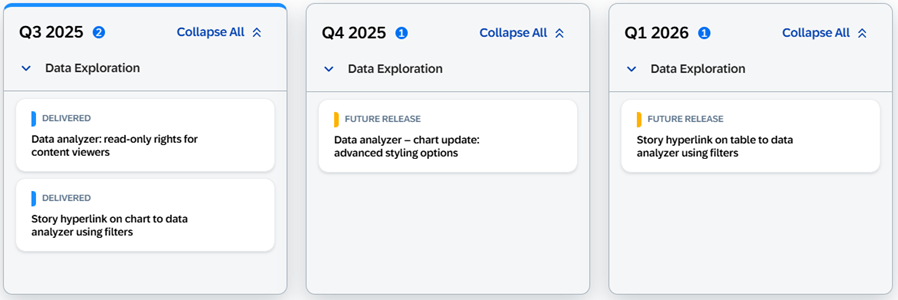
Abbildung 1: SAC Data Analyzer Roadmap
The SAP Analytics Cloud and specifically its integrated Data Analyzer, has evolved into a product that is not only a capable successor to BexWeb but also offers new approaches, practical features, and migration opportunities that enable companies to not just preserve their reporting capabilities, but actively enhance them.
Thanks to its seamless integration with the SAP Business Data Cloud and ongoing product improvements, the Data Analyzer positions organizations to unlock even greater value from their reporting processes. With these innovations, the future holds significant potential for more advanced, efficient, and insightful analytics.
Author: Adrian Karl
Adrian is an experienced Business Intelligence Consultant with a strong focus on reporting and data visualization, particularly within the SAP Analytics Cloud (SAC). He specializes in designing and conceptualizing intuitive, business-aligned reporting solutions that drive transparency, enable informed decision-making, and support strategic objectives across departments. Adrian bridges the gap between business requirements and technical implementation, ensuring reporting architectures are scalable, user-centric, and aligned with governance standards.